How to Install the Cyrillic Keyboard for Windows Vista on Your System
Take the steps below to install the Cyrillic keyboard for Windows Vista on your system.
1.
To be able to activate the Cyrillic keyboard for Windows Vista, you need to install the Russian Language Pack. Open Windows Update by clicking "Start" → "Control Panel" → "System and Security" → "Windows Update".
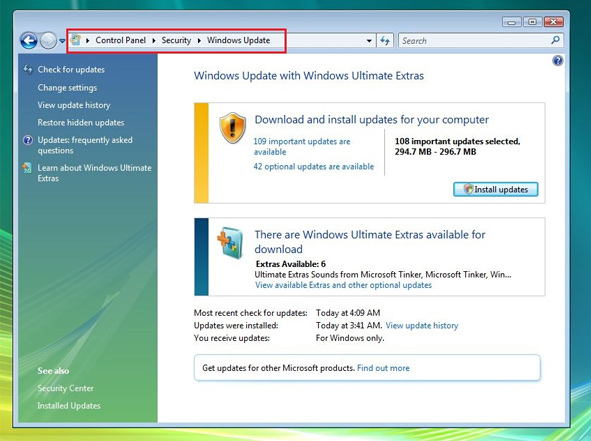
2.
Click "Check for update". Wait for the check to complete and click "Optional updates are available".
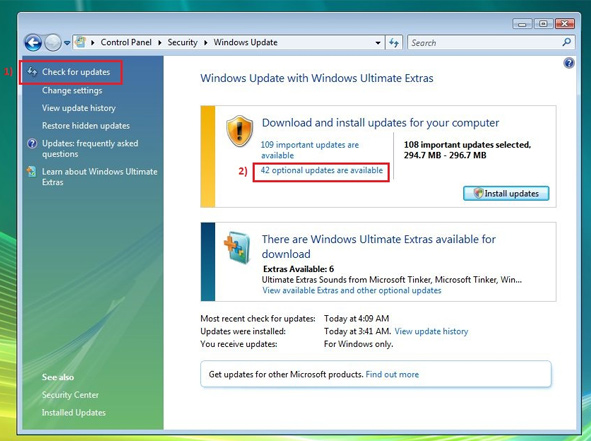
3.
In the window that opens locate "Russian Language Pack".
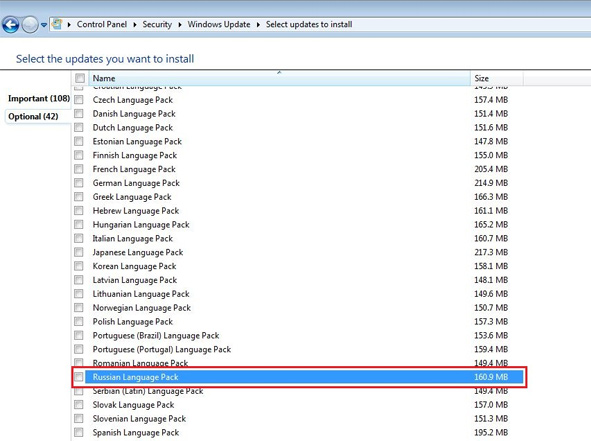
4.
Check it and click "OK".
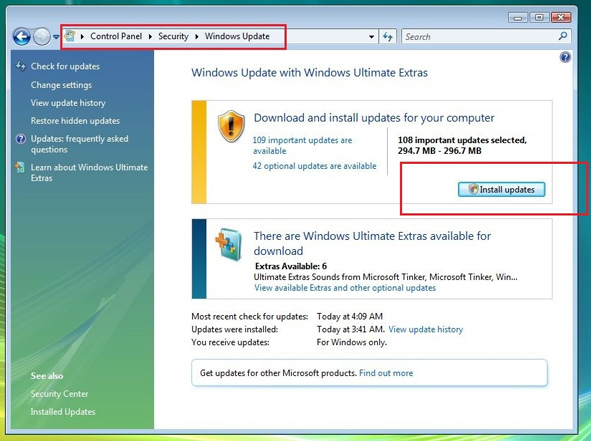
5.
Click "Install update".
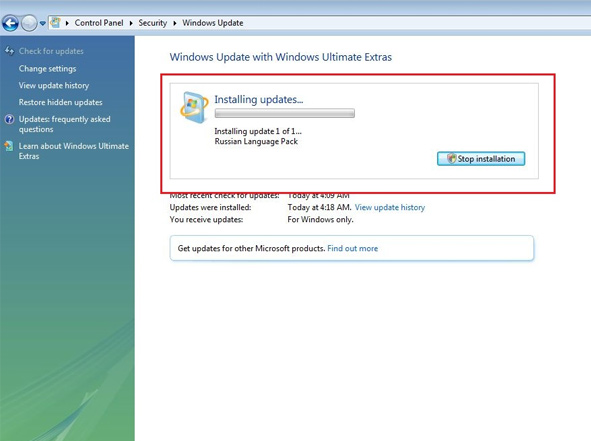
6.
Wait for the update to install.
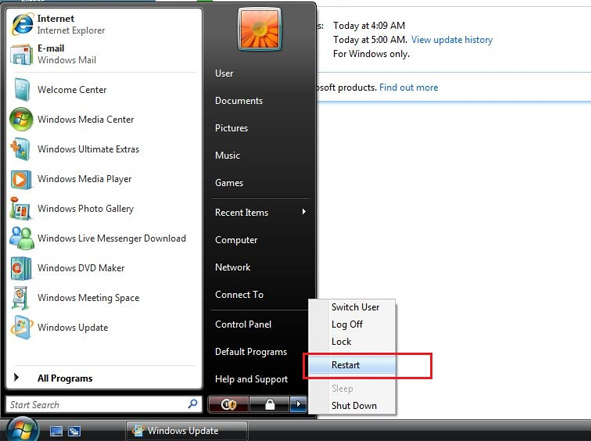
7.
Restart your computer before taking further steps to activate Cyrillic keyboard for Windows Vista.
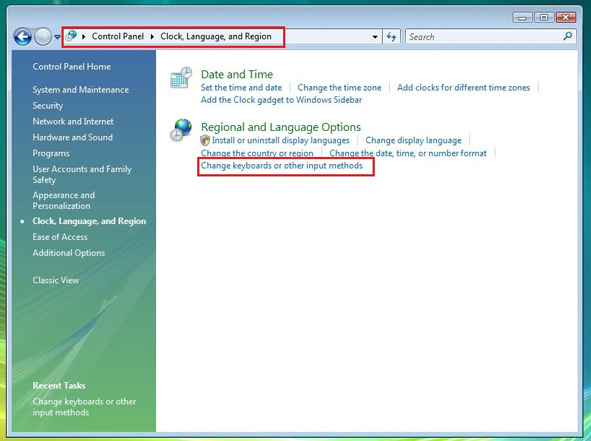
8.
Open regional settings by clicking "Start" → "Control Panel" → "Clock, Language, and Region" and click "Change keyboards or other input methods".
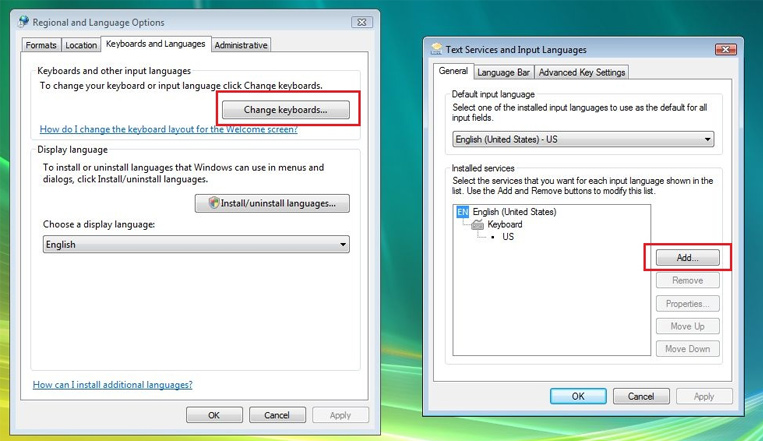
9.
In the next window click "Change keyboards". In the window that opens click "Add…".
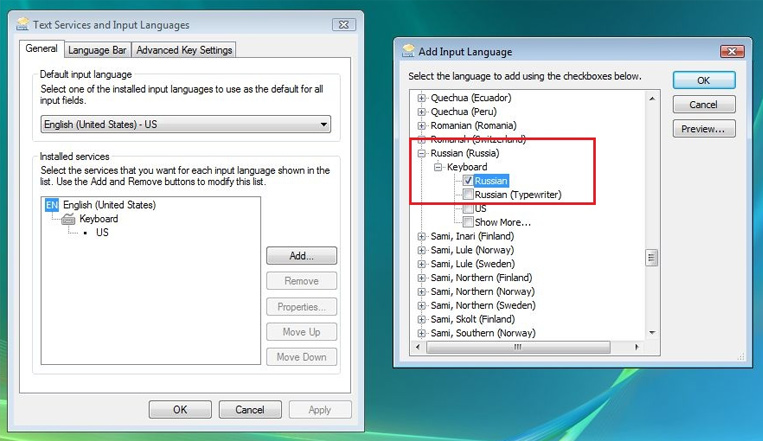
10.
Activate Cyrillic keyboard for Windows Vista by clicking "Russia" → "Keyboards" → "Russia".
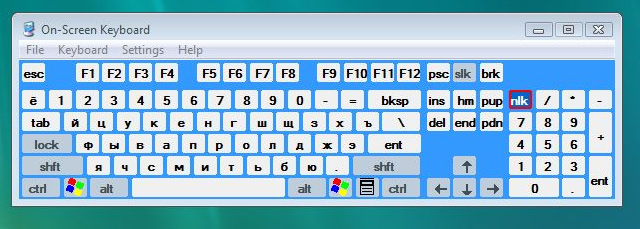
If your keyboard does not have Cyrillic characters on it, you can use the on-screen keyboard. Click "Start" → "All Programs" → "Accessories" → "Ease of Access" → "On-Screen Keyboard". Use your standard method of switching between languages to change the layout from or to Cyrillic keyboard for Windows Vista.
P.S. If Windows Update fails to install the necessary language pack, try to install it manually. More information on how to install language packs manually and activate keyboard layouts including Cyrillic keyboard for Windows Vista is available HERE.
 rt.com
rt.com


